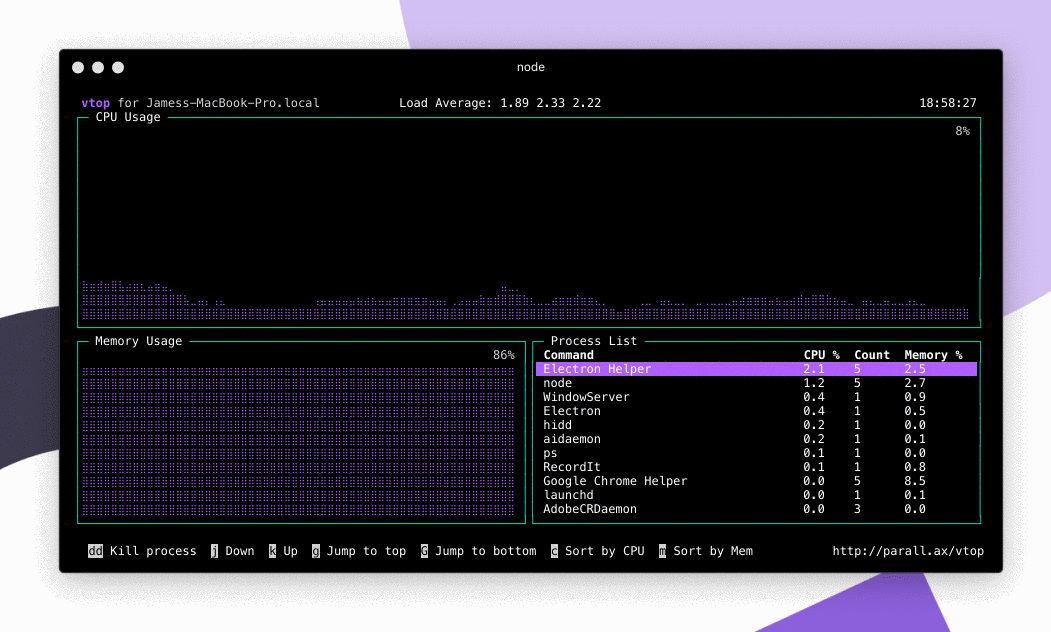Cài trình biên dịch và các gói phần mềm cần thiết để phục vụ quá trình biên dịch
sudo apt-get install build-essential libssl-dev libpcre3 libpcre3-dev \ libxml2-dev libxslt1-dev libgd2-xpm-dev libgeoip-dev
Tải về mã nguồn của NginX (bản ổn định mới nhất tại thời điểm viết bài này có phiên bản 1.4.2)
sudo su cd /usr/src wget http://nginx.org/download/nginx-1.4.2.tar.gz
Giải nén và chuyển đến thư mục vừa giải nén
tar xvfz nginx-1.4.2.tar.gz cd nginx-1.4.2.tar.gz
Cấu hình các thông số biên dịch để chuẩn bị cho việc biên dịch bằng lệnh
configure như sau: (lưu ý, để biết các option của lệnh này, bạn có thể thực thi command ./configure --help)./configure \ --prefix=/usr/local/nginx \ --conf-path=/etc/nginx/nginx.conf \ --error-log-path=/var/log/nginx/error.log \ --http-client-body-temp-path=/var/lib/nginx/body \ --http-fastcgi-temp-path=/var/lib/nginx/fastcgi \ --http-log-path=/var/log/nginx/access.log \ --http-proxy-temp-path=/var/lib/nginx/proxy \ --http-scgi-temp-path=/var/lib/nginx/scgi \ --http-uwsgi-temp-path=/var/lib/nginx/uwsgi \ --lock-path=/var/lock/nginx.lock \ --pid-path=/var/run/nginx.pid \ --with-pcre-jit \ --with-debug \ --with-http_addition_module \ --with-http_dav_module \ --with-http_geoip_module \ --with-http_gzip_static_module \ --with-http_image_filter_module \ --with-http_realip_module \ --with-http_stub_status_module \ --with-http_ssl_module \ --with-http_sub_module \ --with-http_xslt_module \ --with-ipv6 \ --with-mail \ --with-mail_ssl_module \ --with-http_spdy_module
Kết quả output ra terminal có thể trông như sau:
Configuration summary + using system PCRE library + using system OpenSSL library + md5: using OpenSSL library + sha1: using OpenSSL library + using system zlib librarynginx path prefix: "/usr/local/nginx" nginx binary file: "/usr/local/nginx/sbin/nginx" nginx configuration prefix: "/etc/nginx" nginx configuration file: "/etc/nginx/nginx.conf" nginx pid file: "/var/run/nginx.pid" nginx error log file: "/var/log/nginx/error.log" nginx http access log file: "/var/log/nginx/access.log" nginx http client request body temporary files: "/var/lib/nginx/body" nginx http proxy temporary files: "/var/lib/nginx/proxy" nginx http fastcgi temporary files: "/var/lib/nginx/fastcgi" nginx http uwsgi temporary files: "/var/lib/nginx/uwsgi" nginx http scgi temporary files: "/var/lib/nginx/scgi"
Tạo các thư mục tạm (temporary directories) phục vụ cho NginX
mkdir -p /var/lib/nginx/body mkdir /var/lib/nginx/proxy mkdir /var/lib/nginx/fastcgi mkdir /var/lib/nginx/uwsgi mkdir /var/lib/nginx/scgi
Tạo thư mục log:
mkdir /var/log/nginx
Đến đây, chúng ta bắt đầu tiến hành biên dịch và cài đặt bằng các lệnh sau:
make make install
Lúc này, NginX 1.4.2 sẽ được cài đặt với các thông số như ở phần output sau khi chạy lệnh
configureCấu hình và khởi chạy NginX
Tạo một tài khoản có tên
nginx kiểu system với thư mục home là /var/www để thực thi NginXadduser --system --home=/var/www/ \ --disabled-login \ --disabled-password \ --group nginx
Ghi chú:
- tôi sử dụng tham số
disable-loginđể ngăn ngừa việc đăng nhập bằng tài khoản này- tôi sử dụng tham số
disable-passwordđể loại bỏ password
Di chuyển đến thư mục chứa các tập tin cấu hình của NginX
cd /etc/nginx
Cấu hình NginX bằng việc chỉnh sửa tập tin cấu hình chính như sau
nano nginx.conf
Đổi user từ
nobody thành nginx vừa tạo bên trên bằng cách đổi #user nobody; thành #user nobody;
Nếu server của bạn có nhiều hơn 1 nhân thì có thể tối ưu NginX để tận dụng được hết sức mạnh CPU bằng chỉ mục
worker_connection = xx trong đó, xx là số nhân mà server bạn có.
Lưu lại các thay đổi.
Tạo biến môi trường để bạn có thể gọi nginx mà không cần phải gõ đường dẫn đầy đủ:
sh -c "echo 'PATH=/usr/local/nginx/sbin:\$PATH' > /etc/profile.d/nginx.sh" sh -c "echo 'export PATH' >> /etc/profile.d/nginx.sh" ldconfig /usr/local/nginx/sbin/
Tạo thư mục lưu trữ các tập tin cấu hình virtual host
mkdir /etc/nginx/sites-available mkdir /etc/nginx/sites-enabled
CentOS - Adding an Nginx Init Script
If you decided to install Nginx via source (see the previous article) you would have the latest and greatest version.
However, one disadvantage of installing from source is that init scripts are not created. No problem, let's go ahead and create one for easy control of Nginx and to ensure it restarts on a reboot.
Assumption
If you have used other options or have placed the Nginx binary in a directory other than /usr/local/sbin/ then you will need to adjust the script shown below to match your installation.
Stop
If you have Nginx running then stop the process using:
sudo kill `cat /usr/local/nginx/logs/nginx.pid`Init script
The script I use below is from a CentOS 'yum install' and has been adapted to take into account our custom install of Nginx.
Let's go ahead and create the script:
sudo nano /etc/init.d/nginx
Inside the blank file place the following:
#!/bin/sh
#
# nginx - this script starts and stops the nginx daemin
#
# chkconfig: - 85 15
# description: Nginx is an HTTP(S) server, HTTP(S) reverse \
# proxy and IMAP/POP3 proxy server
# processname: nginx
# config: /usr/local/nginx/conf/nginx.conf
# pidfile: /usr/local/nginx/logs/nginx.pid
# Source function library.
. /etc/rc.d/init.d/functions
# Source networking configuration.
. /etc/sysconfig/network
# Check that networking is up.
[ "$NETWORKING" = "no" ] && exit 0
nginx="/usr/local/sbin/nginx"
prog=$(basename $nginx)
NGINX_CONF_FILE="/usr/local/nginx/conf/nginx.conf"
lockfile=/var/lock/subsys/nginx
start() {
[ -x $nginx ] || exit 5
[ -f $NGINX_CONF_FILE ] || exit 6
echo -n $"Starting $prog: "
daemon $nginx -c $NGINX_CONF_FILE
retval=$?
echo
[ $retval -eq 0 ] && touch $lockfile
return $retval
}
stop() {
echo -n $"Stopping $prog: "
killproc $prog -QUIT
retval=$?
echo
[ $retval -eq 0 ] && rm -f $lockfile
return $retval
}
restart() {
configtest || return $?
stop
start
}
reload() {
configtest || return $?
echo -n $"Reloading $prog: "
killproc $nginx -HUP
RETVAL=$?
echo
}
force_reload() {
restart
}
configtest() {
$nginx -t -c $NGINX_CONF_FILE
}
rh_status() {
status $prog
}
rh_status_q() {
rh_status >/dev/null 2>&1
}
case "$1" in
start)
rh_status_q && exit 0
$1
;;
stop)
rh_status_q || exit 0
$1
;;
restart|configtest)
$1
;;
reload)
rh_status_q || exit 7
$1
;;
force-reload)
force_reload
;;
status)
rh_status
;;
condrestart|try-restart)
rh_status_q || exit 0
;;
*)
echo $"Usage: $0 {start|stop|status|restart|condrestart|try-restart|reload|force-reload|configtest}"
exit 2
esac
There's not really the space to go into the workings of the script but suffice to say, it defines where the main Nginx binary and pid files are located so Nginx can be started correctly.
Execute
As the init file is a shell script, it needs to have executable permissions.
We set them like so:
sudo chmod +x /etc/init.d/nginxChkconfig
Now we have the base script prepared, we need to add it to the default run levels:
sudo /sbin/chkconfig nginx on
Let's check our work to confirm:
sudo /sbin/chkconfig --list nginx
nginx 0:off 1:off 2:on 3:on 4:on 5:on 6:off
Done.
The script will now be called on a reboot so Nginx will automatically start.
Start, Stop and Restart
Now we can start, stop, restart, and reload Nginx using these commands:
sudo /etc/init.d/nginx start
...
sudo /etc/init.d/nginx stop
...
sudo /etc/init.d/nginx restart
...
sudo /etc/init.d/nginx reload
You can also check the current status as well as the configuration syntax:
sudo /etc/init.d/nginx status
...
sudo /etc/init.d/nginx configtestSummary
Adding a process to the run levels like this saves a lot of frustration and effort, not only in manually starting and stopping the process, but it having it automatically start on a reboot.